How to transfer calls from SIM card to another phone number using a Sierra Fastrack GSM modem
Please follow the guide below to be able to transfer incoming calls from a given SIM card to another telephone number when you use Sierra Wireless Fastrack Xtend GSM modem.
Why to transfer calls
Transferring refers to redirecting incoming calls from the SIM card to another phone number.
Transferring of incoming calls can be useful when there is an incoming call to the GSM modem while SMS messages are also being sent. In these cases, the message sending process can be interrupted by the phone call or the message sending is slow down.
You can avoid these cases by transferring these incoming phone calls to another telephone number. In this way, calls arriving to the given SIM card will be forwarded to the other phone number.
For transferring calls from the GSM modem, you will need Hyperterminal. Please note that Hyperterminal is included in Windows XP or older operating systems but if you use newer operating system than Windows XP you need to download Hyperterminal.
You can download Hyperterminal from the following webpage: http://www.hilgraeve.com/htpe/download.htmlConfiguration guide
It is assumed that Hyperterminal has already been downloaded and installed on your PC.
First of all, start Hyperterminal (Figure 1).
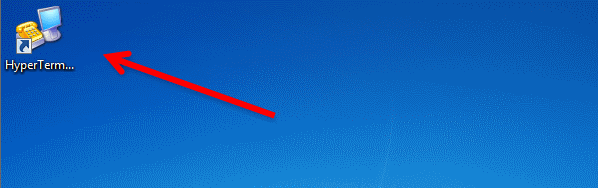
Create a new connection in Hyperterminal and provide a name for the new connection and click OK (Figure 2).
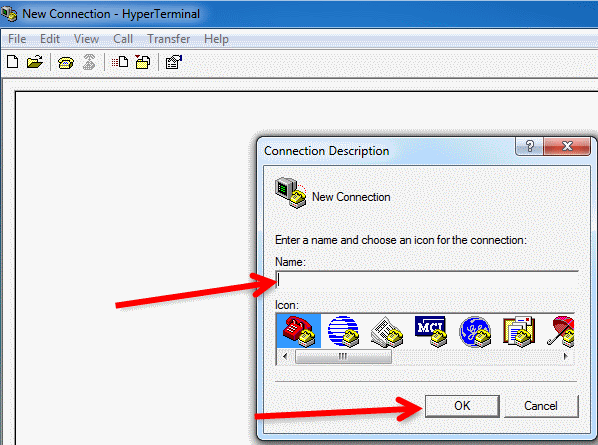
Select the port to which the GSM modem is connected in Connect using field. Then click on Configure button to configure the port (Figure 3).
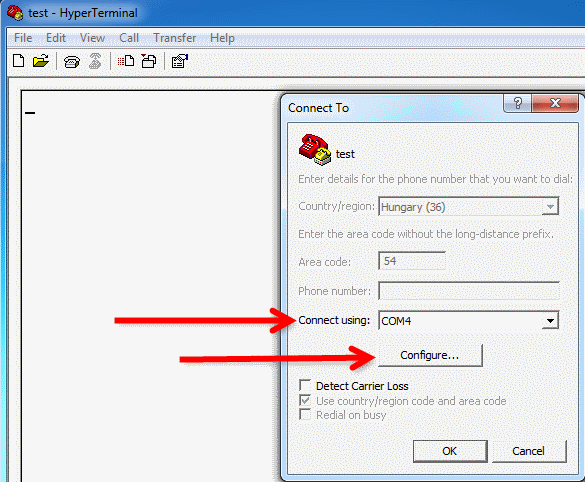
Set Bits per second field to 115200 and click on OK (Figure 4).
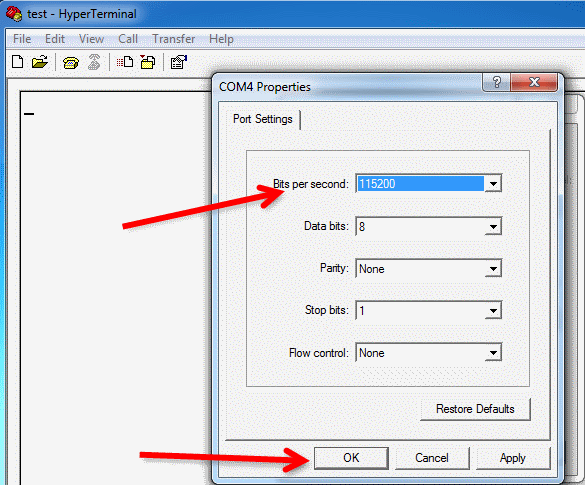
In the next window just click on OK (Figure 5).
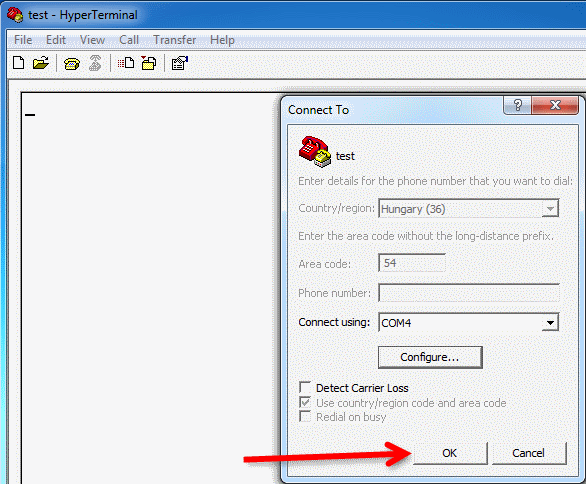
You can test the connection by using an AT command. If OK is returned, then the connection is successful and communication with the modem is possible (Figure 6).
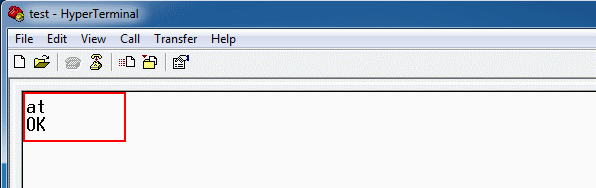
Now you can issue the call-forwarding command: AT+CCFC=0,3,"telephone number" For example: AT+CCFC=0,3,"+36301234567".
Please note that in this command you always need to give the telephone number in international format (with + sign) and between quotation marks ("")
You can issue this command as follows:AT+CCFC=<reason>,<mode>[,<number>] <reason> 0: Unconditional 1: Mobile busy 2: No reply 3: Not reachable 4: All call forwarding 5: All conditional call forwarding <mode> 0: Disable 1: Enable 2: Interrogate 3: Registration 4: Erasure <number> |
After issuing this command phone calls arriving for this SIM card will be forwarded to the specified phone number (in this example, to +36301234567 telephone number) (Figure 7).
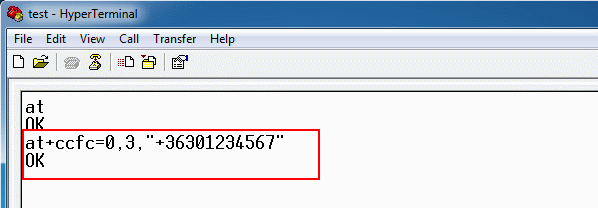
If you do not need call forwarding anymore (for example you wish to use the given SIM card in mobile phone and not in the modem) you need to issue the following command to disable call forwarding: AT+CCFC=0,4 (Figure 8).
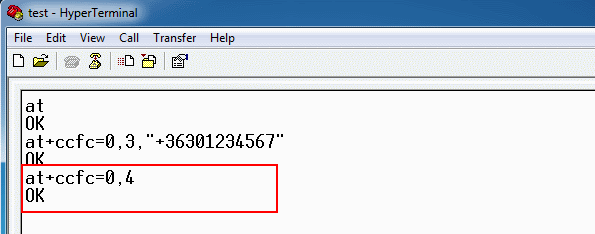
Conclusion
If you follow the steps of this guide, you will be able to avoid inconvenient cases when SMS sending process is slow down or interrupted because of an incoming call. In case the call forward is not required anymore you can easily disable it.
