Full Uninstallation
On this page you will be instructed how to do a full uninstall of the Ozeki NG - SMS Gateway program. This procedure is required if you would not like to keep your configuration and your logs after you have removed the software.
Once you have
downloaded and
installed Ozeki NG - SMS Gateway,
you need to configure it to allow sending and receiving SMS messages. To start
to configure it, you need to log in.
However, you might have difficulty in logging in. This may well have simple
explanations, and you can probably easily solve it.
The Login Problems page provides you with some useful advice that is likely to help you solve login problems. However, it might occur that none of the tips there helps. Then, you should try fully uninstalling and then reinstalling the program.
This page is a step-by-step guide explaining how to fully uninstall the program. To reinstall it, follow the instructions you can find on the Download Information and the Installation Steps page.
Full uninstall means removing the program and also manually removing the whole OzekiNG folder.
To fully uninstall Ozeki NG - SMS Gateway, follow the instructions below:
To remove the program, open the Control Panel in the Start Menu, and open Programs and Features by double-clicking it (Figure 1).
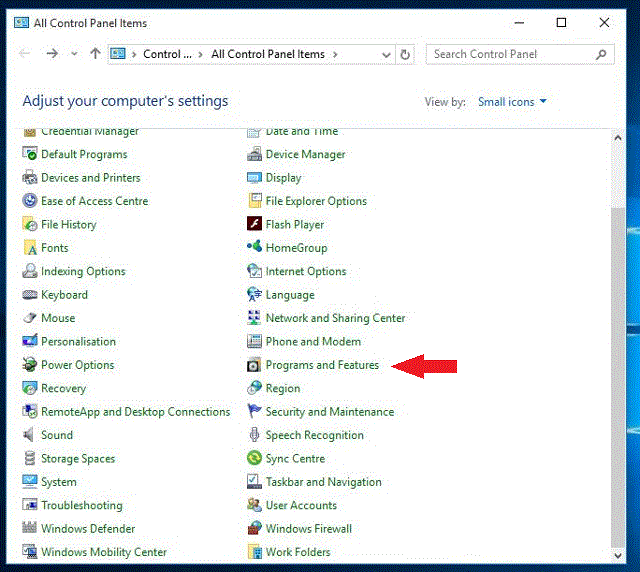
Next, select the program in the list, and click the Uninstall/Change button in its entry. This will bring up a new dialoge box, if you are sure you want to remove the program. Click the Uninstall button (Figure 2) and (Figure 3).
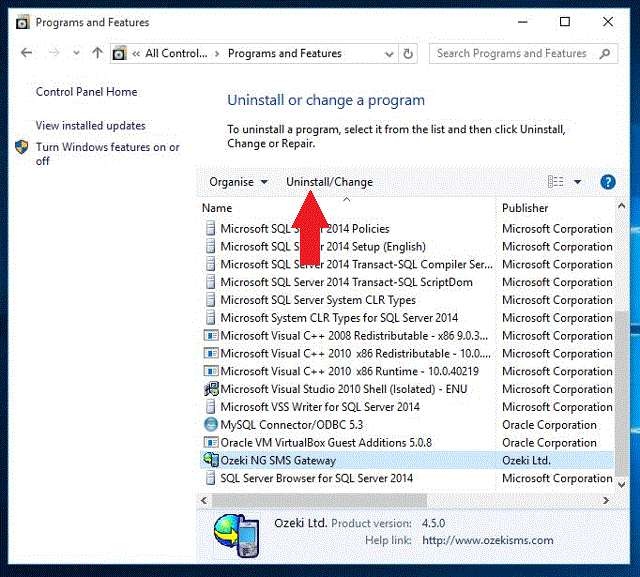
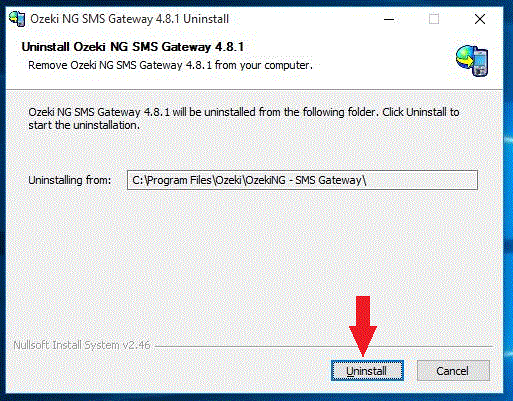
This will bring up a panel containing a progress bar indicating the progress of uninstalling the program (Figure 4).
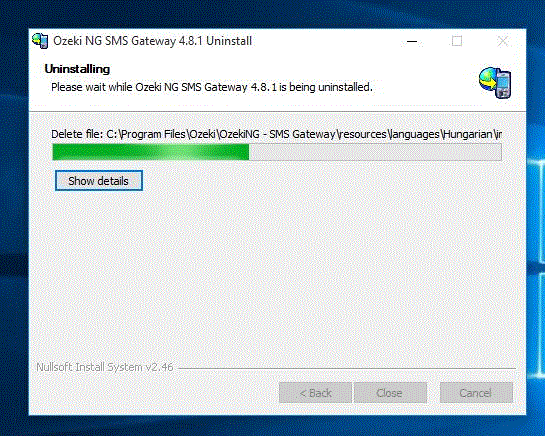
Wait for the uninstall to finish. Once it is finished, Ozeki NG - SMS Gateway will no longer be included in the list of currently installed programs.
When you have uninstalled the program, delete
the folder of the program as well.
To do this, right-click the Start menu and select File Explorer.
Open the Program Files directory in the Folders section on
the left.
Open the Ozeki folder in the directory (Figure 5).
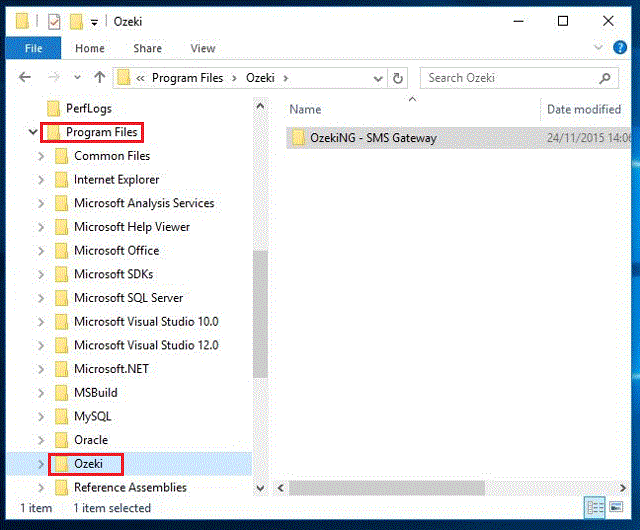
Select the OzekiNG - SMS Gateway folder in the directory.
Right-click it to open the pop-up menu containing action items related to
the folder.
Click Delete. This will bring up a panel to ask you if you are sure
you want to remove the folder. Click the Yes button (Figure 6).
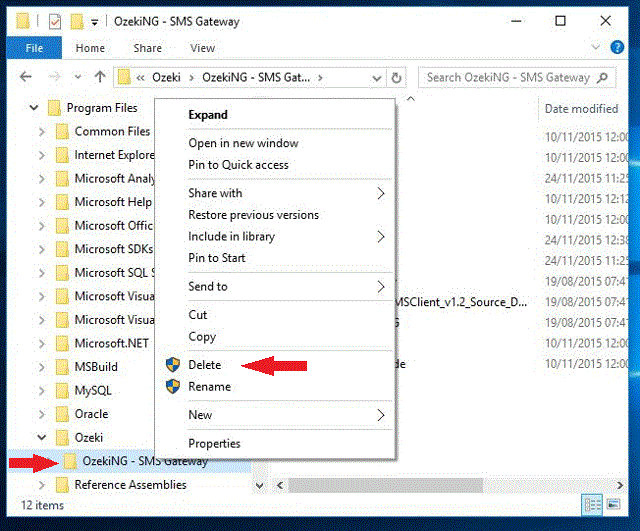
Once you have fully uninstalled the program, download and install it again. The Download Information and the Installation Steps page provide you with detailed instructions.
