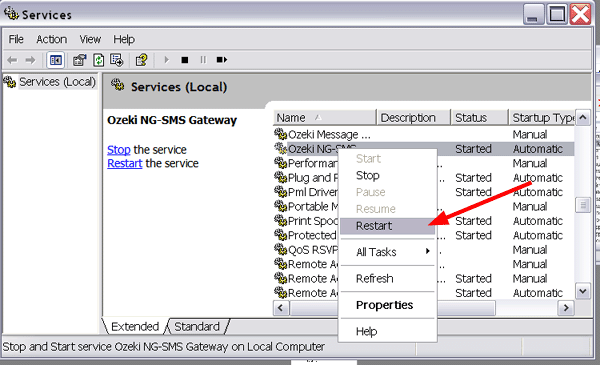Manual upgrade
This guide gives information about how to upgrade your product manually. Manual upgrade is used if the automatic upgrade failed for any reason.
Step 1.) Copy you original installation
The first step is to copy your current installation, to make sure all the configuration will be available after you have installed the new version. To do this open the "C:\Program Files\Ozeki\" directory in Windows Explorer, select the "OzekiNG - SMS Gateway" subdirectory, then press Ctrl+C, then press Ctrl+V (Figure 1). This will create a new directory called: "Copy of OzekiNG - SMS Gateway"

Step 2.) Uninstall your current installation
Go to the Windows "Control panel", and in the "Add remove programs" group, click "uninstall" on the Ozeki NG entry.
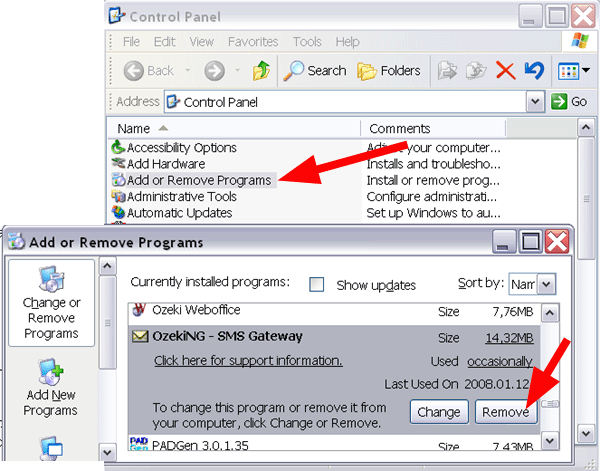
Step 3.) Delete the "C:\Program Files\Ozeki\OzekiNG - SMS Gateway" dir
This is necessary to have a clean installation. By default Ozeki NG uninstallation leaves your configuration and your messages in place.
Step 4.) Install the new version
This is a standard installation, you can start by running the downloaded installation package.
Step 5.) Copy the configuration files from the backup directory
You need to copy the following directory to the path of the newly installed version:
C:\Program Files\Ozeki\Copy of OzekiNG - SMS Gateway\config
Copy the config directory here: (overwrite the default dir, that was created during installation)
C:\Program Files\Ozeki\OzekiNG - SMS Gateway\config
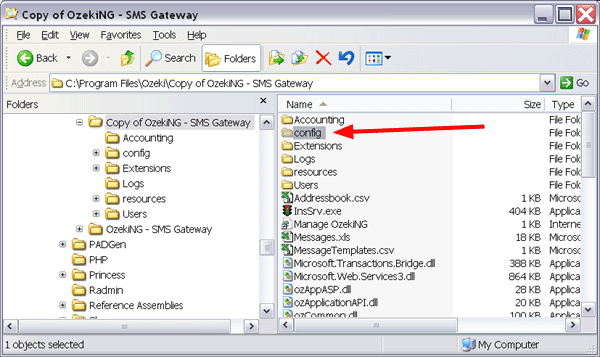
You should also copy the license files (ozeki.serial and ozeki.code).
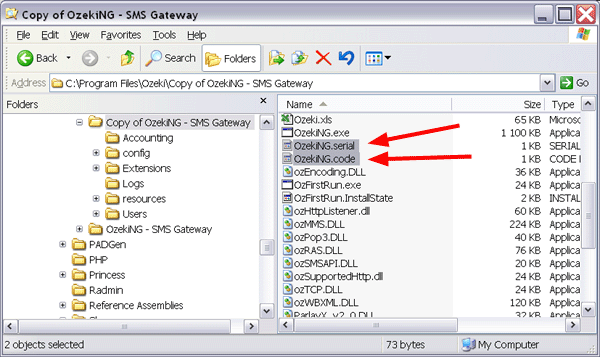
Step 6.) Restart the service
Restart Ozeki NG SMS gateway service or your computer to make sure the updated configuration is loaded.