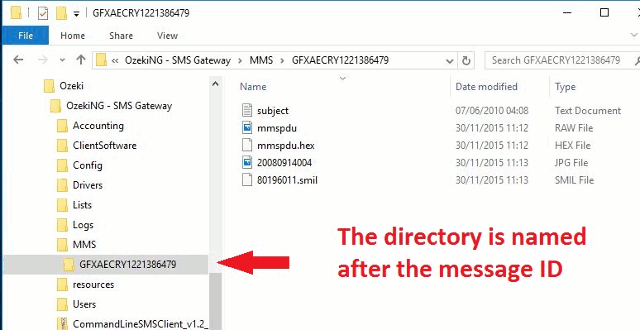Receive MMS - Explained
In this chapter I explain how MMS messages are transferred to your system from the mobile network, and how you can receive them on your PC. I assume you have Ozeki NG SMS Gateway installed and you have a GSM modem configured as explained in the "Quick start guide" and you are able to send and receive SMS messages.
Introduction
To be able to receive MMS messages first you must understand how the system
works. There are three steps to this. The first step is called MMS submission.
This happens when a mobile phone sends an MMS to the the phone number of the
GSM modem attached to your PC. When the MMS message is sent it is first
posted to the Multimedia Message Service Center
(MMSC). The MMSC is operated by the mobile network operator.
Step two happens after the message has arrived to the MMSC. When the MMS is fully
uploaded, the MMSC sends a so called "MMS Indication" SMS message to your
GSM modem (Figure 1). This "MMS Indication" SMS message contains an URL. The URL
points to the MMS message itself on the MMSC.
Step three, the final step is called "MMS Download". In this step, your system
opens a GPRS (or EDGE or HSDPA) connection to the mobile network and downloads
the MMS message from the MMSC. This GPRS connection is very similar to a standard
GPRS internet connection.
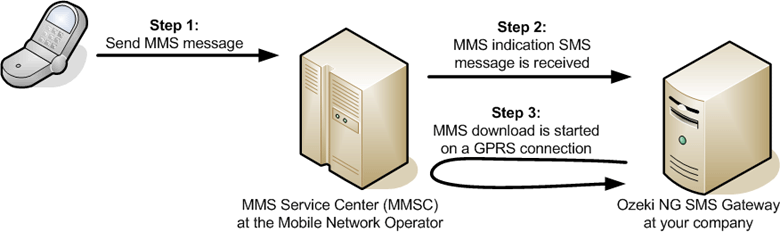
Configuration
To be able to receive MMS messages with Ozeki NG SMS Gateway, you need to install a "Standard 33600 bps" modem driver in Windows. This modem driver should be installed for the same modem (same COM port) that is configured in Ozeki NG in the GSM Modem configuration section. You can verify if your modem driver is configured properly by Right Clicking on This PC, Manage, Device Manager,Ports (Figure 2).
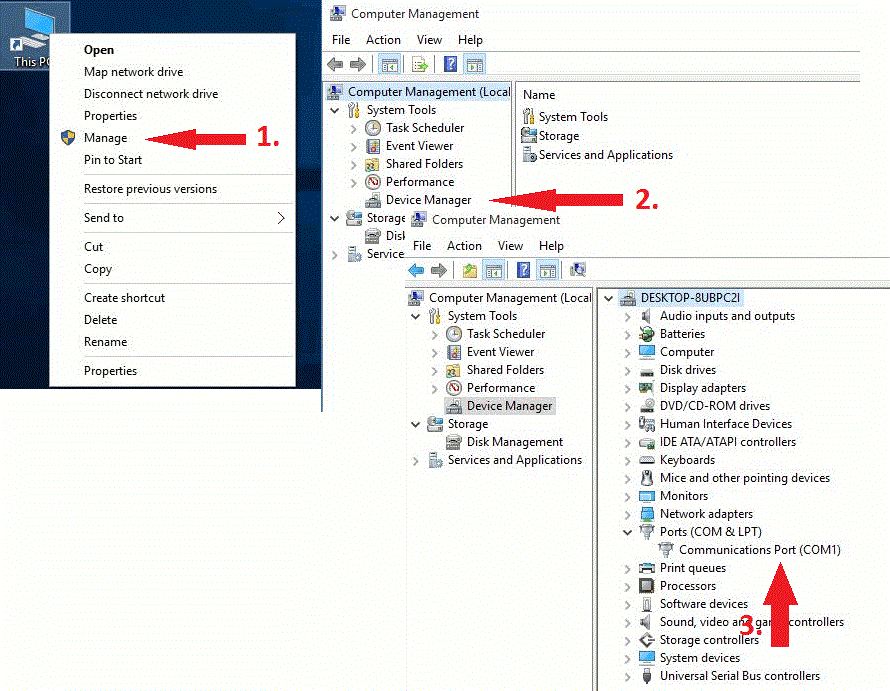
Once you have the standard modem driver installed, make sure the GSM Modem connection in Ozeki NG also points to the same port. In our case it is COM 1 (Figure 3)
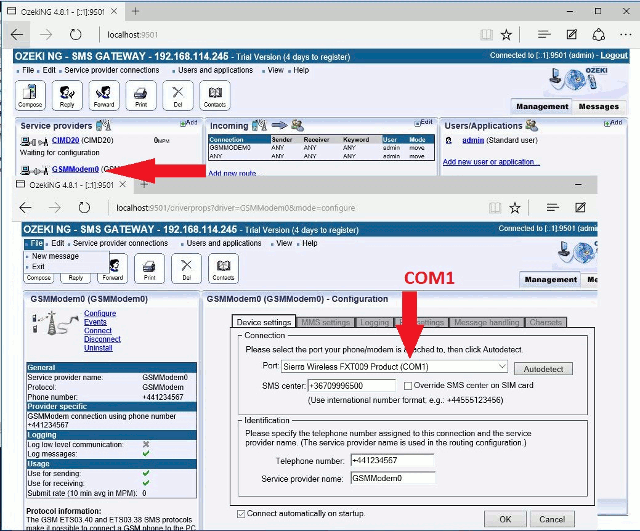
The last thing you have to check is that your MMS service provider is selected in the MMS tab of the GSM modem configuration form (Figure 4).
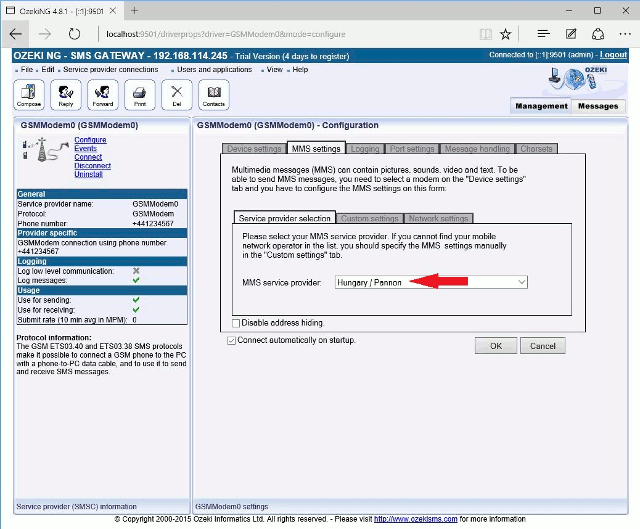
Receiving your first MMS
Once your system is configured, you can send an MMS message to the phone
number of the GSM modem attached to your computer. After this MMS is sent,
you will notice, that an MMS Indication message is received in the Ozeki
NG SMS Gateway software (Figure 5). The MMS Indication message contains an URL
that points to the MMS message in the MMSC. The Ozeki
software will read this URL and will automatically try to download
your MMS message from the MMSC. Note, that the download will be done through a
GPRS connection, that is opened using the standard modem
driver.
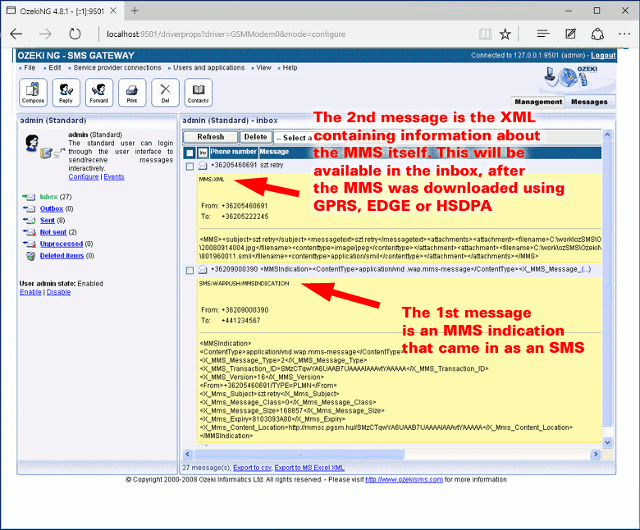
During the download no SMS messages will be sent or received, because
the modem cannot be used for two purposes (SMS and GPRS data) at the same time.
So what happens in detail is that when the MMS indication SMS is received, the
Ozeki software stops the SMS functionality and opens the GPRS data connection.
It downloads the MMS message from the MMSC over this GPRS data connection,
then when the GPRS download completes it resumes the SMS functionality.
Once the MMS is downloaded a second message will be shown in the inbox of the
admin user in Ozeki NG SMS Gateway. This message will have a message type of
MMS:XML and it will contain information related to the downloaded MMS message.
Note that the MMS message contains attachments, and the XML will hold
the path to access these attachments (Figure 6).
<MMS>
<subject>szt retry</subject>
<messagetext>szt retry</messagetext>
<attachments>
<attachment>
<filename>C:\Program Files\Ozeki\OzekiNG - SMS Gateway\MMS\GXFAECRY1221386479\20080914004.jpg</filename>
<contenttype>image/jpeg</contenttype>
</attachment>
<attachment>
<filename>C:\Program Files\Ozeki\OzekiNG - SMS Gateway\MMS\GXFAECRY1221386479\801960011.smil</filename>
<contenttype>application/smil</contenttype>
</attachment>
</attachments>
</MMS>
Figure 6 - Example XML containing references to attachments.
The attachments of the MMS message will be saved in the C:\Program Files\Ozeki\OzekiNG - SMS Gateway\MMS
directory (Figure 7).