Database User Connection Strings
This section provides you with the connection strings you can use to connect your database user in Ozeki NG - SMS Gateway to the database server.
When configuring
the database user, you have to enter the appropriate connection string in the
Connection string template of the Database connection tab in the
configuration form
(Figure 1).
In some situations, you need to modify the SQL templates in order to have
database connectivity. This can be done in the SQL for sending tab of
the configuration form.
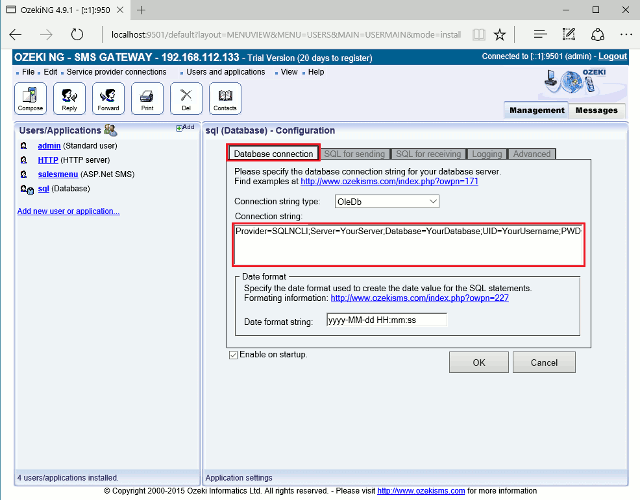
The connection strings are organized into groups according to
the following
table of contents:
Generally, one of the first steps when you work with databases is to open it. There are several types of database, and each has a different mode of connection. To connect to your database, you need to know the appropriate connection string. This appendix contains the connection strings to most of the known databases. You can find the connection string in the grey box below the name of each database.
ODBC DSN Less Connection ODBC Driver for dBASE
| Driver={Microsoft dBASE Driver (*.dbf)};DriverID=277; Dbq=c:\DatabasePath; |
Note: You need to specify the file name in the SQL template statement. For example:
| Select Name, Address From Clients.dbf |
ODBC Driver for Excel
|
Driver={Microsoft Excel Driver (*.xls)};DriverId=790;
bq=C:\DatabasePath\DBSpreadSheet.xls;DefaultDir=c:\databasepath; |
ODBC Driver for Text
| Driver={Microsoft Text Driver (*.txt; *.csv)};
Dbq=C:\DatabasePath\;Extensions=asc,csv,tab,txt; |
If you use tab-delimited files, you have to create
the
schema.ini file,
and you need to inform the Format=TabDelimited option
in your connection string.
Note: You need to specify the file name in the SQL template statement. For example:
| Select Name, Address From Clients.csv |
Visual FoxPro
If you use a database container, the connection string is the following:
|
Driver={Microsoft Visual Foxpro Driver};UID=;SourceType=DBC;
SourceDB=C:\DatabasePath\MyDatabase.dbc;Exclusive=No |
If you work without a database container,
you have to change the SourceType parameter by DBF
as in the following connection string:
| Driver={Microsoft Visual Foxpro Driver};UID=;
SourceType=DBF; SourceDB=C:\DatabasePath\MyDatabase.dbc;Exclusive=No |
ODBC Driver for Access
| Driver={Microsoft Access Driver (*.mdb)};
Dbq=c:\DatabasePath\dbaccess.mdb;Uid=;Pwd=; |
If you use a Workgroup (System database): you need to inform the SystemDB Path, the User Name and its password. For that, you have two solutions: inform the user and password in the connection string or at the moment of the open operation. For example:
|
Driver={Microsoft Access Driver (*.mdb)}; Dbq=C:\VC Projects\ADO\Samples\AdoTest\dbTestSecurity.mdb; SystemDB=C:\Program Files\Microsoft Office\Office\SYSTEM.mdw; Uid=Carlos Antollini;Pwd=carlos |
or:
|
Driver={Microsoft Access Driver (*.mdb)}; Dbq=C:\VC Projects\ADO\Samples\AdoTest\dbTestSecurity.mdb; SystemDB=C:\Program Files\Microsoft Office\Office\SYSTEM.mdw; |
If you want to open in Exclusive mode:
|
Driver={Microsoft Access Driver (*.mdb)};
Dbq=c:\DatabasePath\dbaccess.mdb;Exclusive=1; |
ODBC Driver for SQL Server
For Standard security:
| Driver={SQL Server};Server=MyServerName; Trusted_Connection=no; Database=MyDatabaseName;Uid=MyUserName;Pwd=MyPassword; |
For Trusted Connection security (Microsoft Windows NT integrated security):
|
Driver={SQL Server};Server=MyServerName; Database=myDatabaseName;Uid=;Pwd=; |
Trusted_Connection parameter, which
indicates that you are using the Microsoft Windows NT Authentication Mode to authorize
user access to the SQL Server database.
For example:
|
Driver={SQL Server};Server=MyServerName; Database=MyDatabaseName;Trusted_Connection=yes; |
(local)
as
in the following sample:
| Driver={SQL Server};Server=(local); Database=MyDatabaseName;Uid=MyUserName;Pwd=MyPassword; |
Address parameter has to be an IP address, and it
has to include the port.
The Network parameter can be one of the following:
dbnmpntwWin32 Named PipesdbmssocnWin32 Winsock TCP/IPdbmsspxnWin32 SPX/IPXdbmsvinnWin32 Banyan VinesdbmsrpcnWin32 Multi-Protocol (Windows RPC)
| Driver={SQL Server};Server=130.120.110.001;
Address=130.120.110.001,1052;
Network=dbmssocn;Database=MyDatabaseName;Uid=myUsername;Pwd=myPassword; |
| Driver={Microsoft ODBC for Oracle};
Server=OracleServer.world; Uid=MyUsername;Pwd=MyPassword; |
For the older Oracle ODBC driver from Microsoft:
| Driver={Microsoft ODBC Driver for Oracle}; ConnectString=OracleServer.world;Uid=myUsername;Pwd=myPassword; |
ODBC Driver for MySQL
If you want to connect to a local database, you can use a connection string like the following:
|
Driver={MySQL ODBC 8.0.23 Driver};Server=localhost; Database=MyDatabase;User=MyUserName;Password=MyPassword;Option=4; |
If you want to connect with a remote database, you need to specify
the name of the server or its IP in the Server parameter.
If the Port is different from 3306 (default port), you have to specify it.
|
Driver={mySQL ODBC 8.0.23 Driver};Server=MyRemoteHost; Port=3306;Option=4;Database=MyDatabase;Uid=MyUsername;Pwd=MyPassword; |
The parameter Option can be one or more of the following values:
1- The client can't handle the fact that MyODBC returns the real width of a column.2- The client can't handle the fact that MySQL returns the true value of affected rows. If this flag is set, then MySQL returns 'found rows' instead. You need MySQL 3.21.14 or more recent to get this to work.4- Make a debug log in c:\myodbc.log. This is the same as puttingMYSQL_DEBUG=d:t:O,c::\myodbc.login AUTOEXEC.BAT.8- Don't set any packet limit for results and parameters.16- Don't prompt for questions even if the driver would like to prompt.32- Enable or disable the dynamic cursor support. This is not allowed in MyODBC 2.50.64- Ignore the use of database name in 'database.table.column'.128- Force the use of ODBC manager cursors (experimental).256- Disable the use of extended fetch (experimental).512- PadCHARfields to full column length.1024-SQLDescribeCol()will return fully qualified column names.2048- Use the compressed server/client protocol.4096- Tell the server to ignore space after function name and before '(' (needed by PowerBuilder). This will make all function names keywords!8192- Connect with named pipes to a MySQLd server running on NT.16384- ChangeLONGLONGcolumns toINTcolumns (some applications can't handleLONGLONG).32768- Return 'user' asTable_qualifierandTable_ownerfrom SQLTables (experimental).65536- Read parameters from the client and ODBC groups from my.cnf.131072- Add some extra safety checks (should not be needed but...).
If you want to have multiple options, you should add the above flags!
For example: 16 + 1024 = 1030 and use Option= 1030;.
For more information, go to MyODBC Reference Manual.
ODBC Driver for AS400| Driver={Client Access ODBC Driver (32-bit)};
System=myAS400; Uid=myUsername;Pwd=myPassword; |
|
Driver={Sybase System 10};Srvr=MyServerName; Uid=MyUsername; Pwd=myPassword; |
ODBC Driver for Sybase SQL AnyWhere
|
ODBC;Driver=Sybase SQL Anywhere 5.0;DefaultDir=C:\DatabasePath\;
Dbf=C:\SqlAnyWhere50\MyDatabase.db;Uid=MyUsername;Pwd=MyPassword;Dsn=\ ; |
DSN Connection ODBC DSN
| DSN=MyDSN;Uid=MyUsername;Pwd=MyPassword; |
OLE DB Provider OLE DB Provider for SQL Server
For Standard security:
|
Provider=sqloledb;Data Source=MyServerName; Initial Catalog=MyDatabaseName; User Id=MyUsername;Password=MyPassword; |
For Trusted Connection security (Microsoft Windows NT integrated security):
| Provider=sqloledb;Data Source=MyServerName; Initial Catalog=MyDatabaseName; Integrated Security=SSPI; |
If you want to connect to a "Named Instance" (SQL Server 2000), you need
to specify Data Source=Servere Name\Instance Name as
in the following example:
| Provider=sqloledb;Data Source=MyServerName\MyInstanceName; Initial Catalog=MyDatabaseName;User Id=MyUsername;Password=MyPassword; |
If you want to connect with a SQL Server running on the same computer,
you have to specify the keyword (local) in the Data Source
as in the following example:
| Provider=sqloledb;Data Source=(local); Initial Catalog=myDatabaseName;User ID=myUsername;Password=myPassword; |
To connect to SQL Server running on a remote computer (via an IP address):
|
Provider=sqloledb;Network Library=DBMSSOCN; Data Source=130.120.110.001,1433; Initial Catalog=MyDatabaseName; User ID=MyUsername;Password=MyPassword; |
OLE DB Provider for MySQL (By Todd Smith)
| Provider=MySQLProv;Data Source=test |
Where test is the name of MySQL database,
you can also replace the name of the database by the following connection string:
server=localhost;DB=test.
|
Provider=IBMDA400;Data source=myAS400;
User Id=myUsername; Password=myPassword; |
For more information, see: Using the OLE DB Provider for AS/400 and VSAM.
OLE DB Provider for Active Directory| Provider=ADSDSOObject;User Id=myUsername;Password=myPassword; |
For more information, see: Microsoft OLE DB Provider for Microsoft Active Directory Service.
OLE DB Provider for DB2If you use a TCP/IP connection:
|
Provider=DB2OLEDB;Network Transport Library=TCPIP; Network Address=130.120.110.001;Initial Catalog=MyCatalog; Package Collection=MyPackageCollection;Default Schema=MySchema; User ID=MyUsername;Password=MyPassword; |
If you use APPC connection:
|
Provider=DB2OLEDB;APPC Local LU Alias=MyLocalLUAlias; APPC Remote LU Alias=MyRemoteLUAlias;Initial Catalog=MyCatalog; Package Collection=MyPackageCollection;Default Schema=MySchema; User ID=MyUsername;Password=MyPassword; |
For more information, see: Using the OLE DB Provider for DB2.
OLE DB Provider for Microsoft Jet Connecting to an Access file using the JET OLE DB Provider:Using Standard security:
|
Provider=Microsoft.Jet.OLEDB.4.0; Data Source=C:\DatabasePath\MmDatabase.mdb;User Id=admin;Password=; |
If you use a Workgroup (System database):
|
Provider=Microsoft.Jet.OLEDB.4.0; Data Source=C:\DataBasePath\mydb.mdb; Jet OLEDB:System Database=MySystem.mdw; |
| Provider=Microsoft.Jet.OLEDB.4.0; Data Source=C:\DatabasePath\DBSpreadSheet.xls; Extended Properties=\Excel 8.0;HDR=Yes; \; |
Note: If HDR=Yes,
the provider will not include the first row of the selection into the recordset.
If "HDR=No", the provider will include the first row of the
cell range (or named ranged) in the recordset.
| Provider=Microsoft.Jet.OLEDB.4.0;
Data Source=C:\DatabasePath\;Extended Properties=\text; HDR=Yes;FMT=Delimited;\; |
Note: You need to specify the file name in the SQL template statement. For example:
| Select Name, Address From Clients.txt |
Connecting to an Outlook 2000 personal mail box using the JET OLE DB Provider: (By J. Cardinal)
|
Provider=Microsoft.Jet.OLEDB.4.0; Outlook 9.0;MAPILEVEL=;DATABASE=C:\Temp\; |
Replace c:\temp with any temporary folder.
It will create a schema file in that folder when you open it,
showing all the fields available. Blank MAPILEVEL indicates top level of folders).
|
Provider=Microsoft.Jet.OLEDB.4.0;Exchange 4.0; MAPILEVEL=Mailbox - Pat Smith|;DATABASE=C:\Temp\; |
You have to replace c:\temp with any temporary folder.
Replace Pat Smith with the name of the mailbox, and you have to keep the vertical pipe character | to indicate the top level of folders. Place the sub-folder after the vertical pipe when accessing the specific folder.
Note: you can enter queries against the mail store just like a database. For example:
| Sql template: SELECT Contacts.* FROM Contacts; |
For more information, see: The Jet 4.0 Exchange/Outlook IISAM.
If you want to connect to a Microsoft Access database:
|
Provider=MSDASQL;Driver={Microsoft Access Driver (*.mdb)}; Dbq=c:\DatabasePath\MyDatabase.mdb;Uid=MyUsername;Pwd=MyPassword; |
If you want to connect to an SQL Server database:
|
Provider=MSDASQL;Driver={SQL Server};Server=MyServerName;
Database=MyDatabaseName;Uid=MyUsername;Pwd=MyPassword; |
If you want to use DSN:
| Provider=MSDASQL;PersistSecurityInfo=False;
Trusted_Connection=Yes;
Data Source=MyDSN;catalog=MyDatabase; |
For more information, see: Microsoft OLE DB Provider for ODBC.
OLE DB Provider for OLAPMicrosoft OLE DB for Online Analytical Processing (OLAP) is a set of objects and interfaces that extends the ability of OLE DB to provide access to multidimensional data stores.
|
Provider=MSOLAP;Data Source=MyOLAPServerName; Initial Catalog=MyOLAPDatabaseName; |
Connection using HTTP:
This feature enables a client application to connect to an Analysis
server through Microsoft Internet Information Services (IIS) by specifying a URL
in the Data Source property in the client application's connection
string. This connection method allows PivotTable Service to tunnel through
firewalls or proxy servers to the Analysis server. A special Active Server
Pages (ASP) page, Msolap.asp, enables the connection through IIS.
The directory in which this file resides has to be included as part of the
URL when connecting to the server (for example, http://www.myserver.com/myolap/).
|
Provider=MSOLAP;Data
Source=http://MyOLAPServerName/; Initial Catalog=MyOLAPDatabaseName; |
Using SSL
|
Provider=MSOLAP;Data Source=https://MyOLAPServerName/; Initial Catalog=MyOLAPDatabaseName; |
For more information, see: OLE DB for OLAP, Connecting Using HTTP.
OLE DB Provider for Oracle OLE DB Provider for Oracle (from Microsoft)The Microsoft OLE DB Provider for Oracle allows ADO to access Oracle databases.
| Provider=MSDAORA;Data Source=MyOracleDB;
User Id=myUsername; Password=myPassword; |
For more information, see: Microsoft OLE DB Provider for Oracle.
OLE DB Provider for Oracle (from Oracle).For Standard security:
|
Provider=OraOLEDB.Oracle;
Data Source=MyOracleDB; User Id=myUsername;Password=myPassword; |
For a Trusted connection:
OS Authenticated connect setting user ID to "/":
|
Provider=OraOLEDB.Oracle; Data Source=MyOracleDB;User Id=/;Password=; |
OS Authenticated connect using OSAuthent:
| Provider=OraOLEDB.Oracle;Data Source=MyOracleDB;OSAuthent=1; |
Note: "Data Source=" must be set to
the appropriate Net8 name which is known to the naming method in use.
For example, for Local Naming, it is the alias in the tnsnames.ora file;
for Oracle Names, it is the Net8 Service Name.
For more information, see: Oracle Provider for OLE DB Developer's Guide.
OLE DB Provider for Visual FoxPro| Provider=vfpoledb; Data Source=C:\DatabasePath\MyDatabase.dbc; |
For more information, see: Microsoft OLE DB Provider for Visual FoxPro.
OLE DB Provider for Index Server (By Chris Maunder)| provider=msidxs;Data Source=MyCatalog; |
For more information, see: Microsoft OLE DB Provider for Microsoft Indexing Service.
OLE DB Data Link Connections| File Name=c:\DataBasePath\DatabaseName.udl; |
If you want to create a Data Link File, you can make a new empty text file. Change its extension by .udl, then double-click the file, and the operating system calls the Data Link app. for you
Source: http://www.codeproject.com/database/connectionstrings.asp
