How to import messages into system database
To be able to speed up sending SMS text messages you can use System Database option of Ozeki NG SMS Gateway that allows storing messages in a database instead of a file. To introduce this option first you need to import your messages from file to database. This page provides you a detailed description on how to import your messages into system database with System Database Importer.
| Download: | System-Database-Importer.zip |
When you switch to System Database, you can receive an error message since the system cannot find messages.
The reason for this: the system searches for messages still in the file but system database stores them in a database. To avoid this error message please download System Database Importer.
Import SMS text messages to system database
For demonstration I send 200 SMS text messages from a file using Ozeki Performance Tester. Ozeki NG SMS Gateway has already been installed on the computer and I store messages in a file (Figure 1).
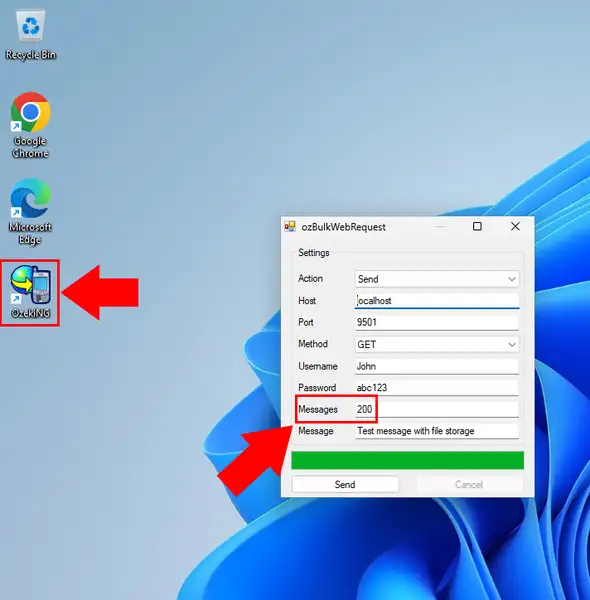
Ozeki NG SMS Gateway sent out the 200 messages (Figure 2).
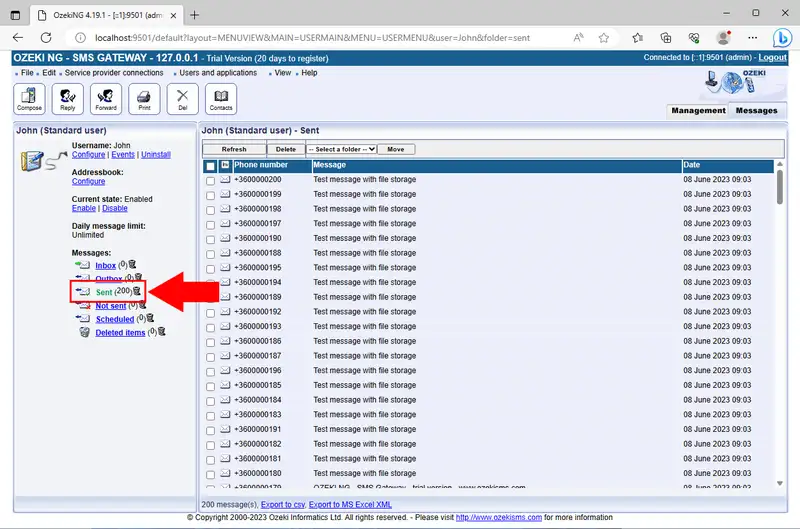
Now I switch to System Database. In Edit menu select Server Preferences. On Databases tab click on System database settings tab. Here enable Use a database server instead of file system to store message option. Specify Database connection type and Database connection string (Figure 3).
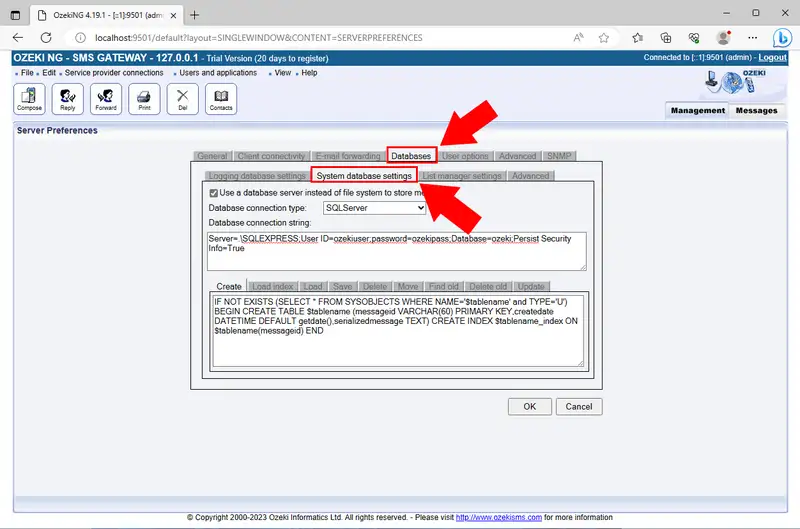
After the configuration stop Ozeki NG SMS Gateway by right clicking on its icon in the system tray and select Stop service option (Figure 4).
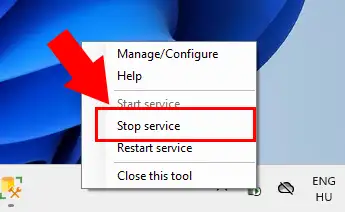
Download System Database Importer if you haven't done so and start it. Click on the browse button (Figure 5).
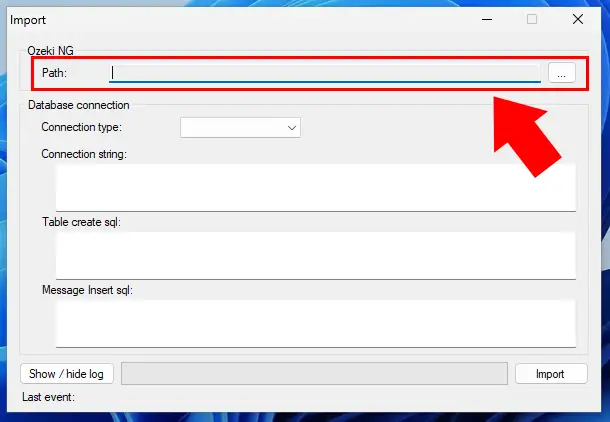
Select Ozeki NG SMS Gateway directory and click OK (Figure 6).
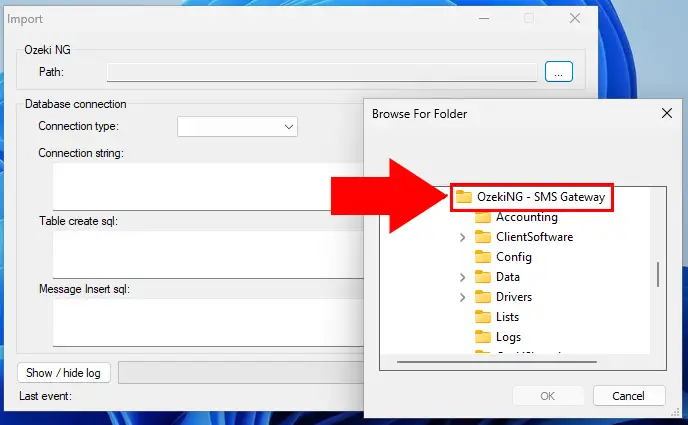
After the form is filled automatically, you just need to click on Import (Figure 7).
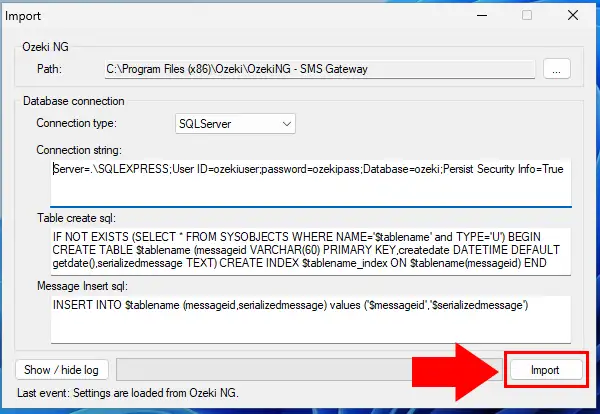
Finally, if you followed the instructions, you receive a notification if the Import completed successfully.
Start Ozeki NG SMS Gateway by right clicking on its icon in the system tray and select Start service option (Figure 8).
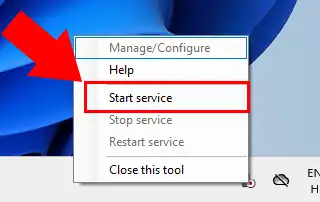
Finally, I sent the imported messages - in this time from the database and not from the file - and you can see that Ozeki NG SMS Gateway has sent the messages out (Figure 9).
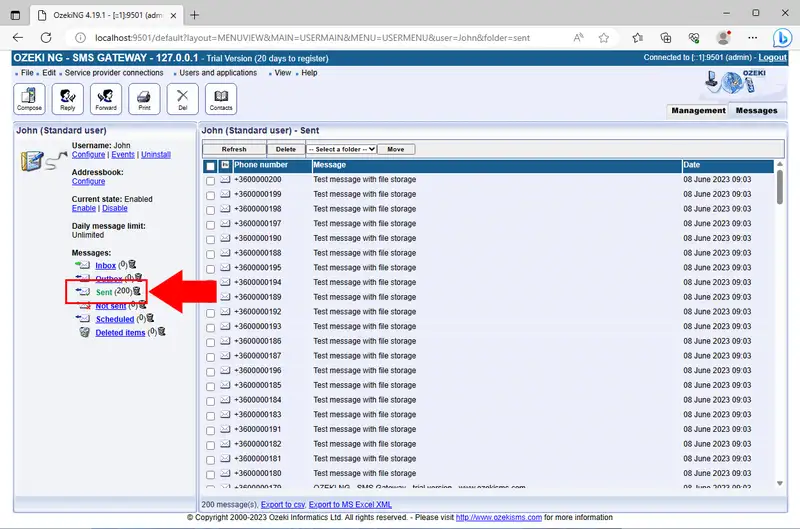
In conclusion
With the implementation of System Database Importer, you can avoid problematic cases derive from the fact that the system searches for messages still in the file and not in the database. With this solution you can be sure that messages will be imported from the file to the database. In this way you can introduce System Database option easily and successfully into your system to speed up sending great numbers of SMS text messages.
