Import/Export addressbook
This guide provides you a detailed explanation on how to import and export contacts in the addressbook of Ozeki NG SMS Gateway.
1. Import
In case of importation, contacts of the addressbook will be imported from a CSV file. Figure 1 demonstrates how the CSV file needs to be created. Insert parameters in this order: Name, Mobile, Telephone, Fax, Email, Im (Instant Messenger), Other, Comment, Create date.
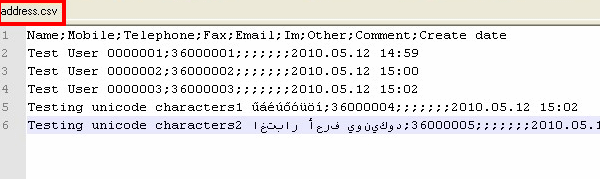
To import contacts, you need to click on Import at the bottom of the graphical user interface (GUI) of Ozeki NG SMS Gateway (Figure 2).
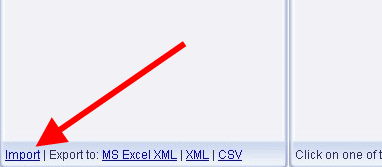
Browse for a file to upload and click on Upload File (Figure 3).
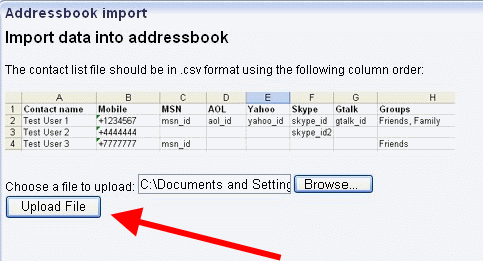
On Figure 4 you can see the imported contacts in the SMS gateway.
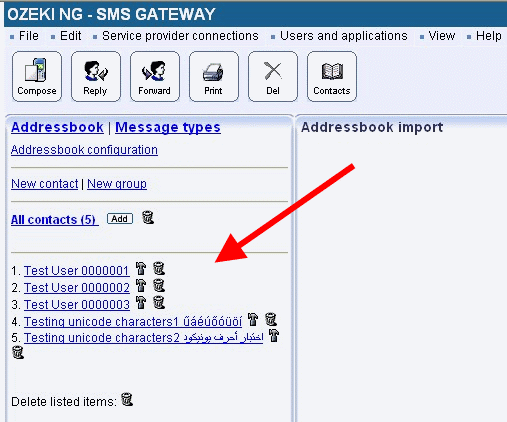
2. Export
It is possible to export contacts from the addressbook of Ozeki NG SMS Gateway to various file types:
MS Excel XMLTo be able to export contacts to an Excel file click on MS Excel XML at the bottom of the user interface of Ozeki NG SMS Gateway (Figure 5).
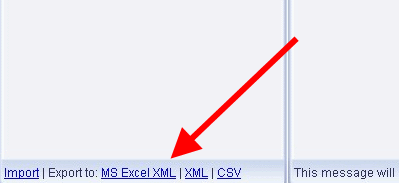
Figure 6 demonstrates the exported contacts in MS Excel.
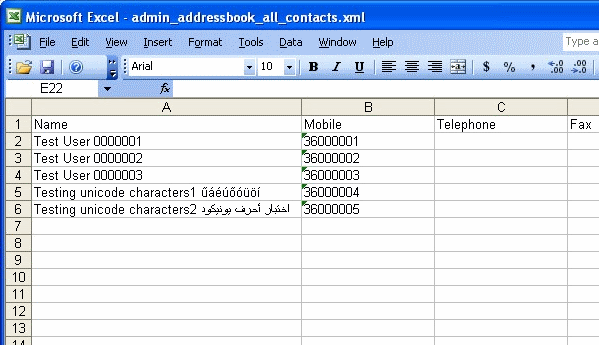
You can also export contacts from the addressbook to an XML file. To do so, click on XML at the bottom of the GUI (Figure 7).
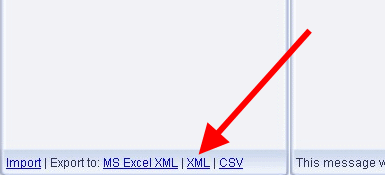
On Figure 8 you can see the exported contacts in XML file.
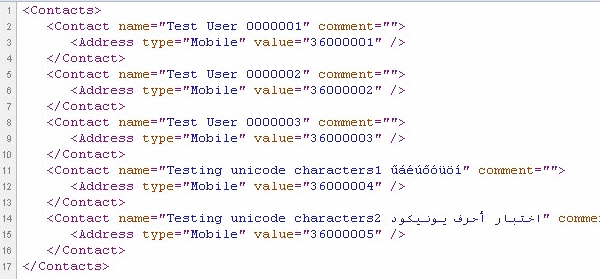
Contacts can also be exported from the addressbook to a CSV file. You just need to click on CSV on the GUI (Figure 9).
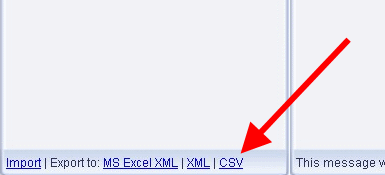
Figure 10 shows the exported contacts in CSV file.
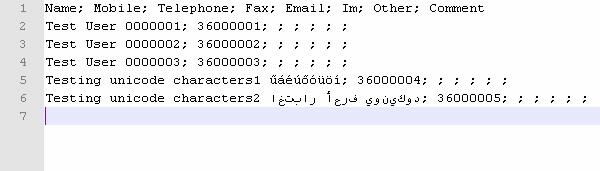
Related readings for beginers
Addressbook
Addressbook types
User interface
