Outlook SMS Client
With SMS functionality you can improve your corporate communication to a great extent. To achieve this functionality you need to install a reliable SMS gateway such as Ozeki NG SMS Gateway on your computer. In this way you will be able to send SMS messages from your office applications, such as MS Outlook. Therefore it will be possible to forward your incoming e-mail messages as SMS messages to mobile phones. Ozeki NG SMS Gateway forwards SMS messages to the mobile network either with a GSM modem attached to the computer or it connects directly to the SMS center of the mobile service provider over the Internet. If you use IP SMS connection you can receive response messages from recipients. In this article you will find further information on this solution.
| Download: | OzekiOutlookSMS_v2.4.0.zip (2,94 MB) |
Introduction
Outlook SMS Client with Ozeki NG SMS Gateway is your best solution if you wish to send SMS messages from your office applications such as MS Outlook. SMS functionality provided by the SMS gateway makes it possible to forward your incoming e-mail messages as SMS text messages to mobile phones of your customers, partners or employees. With this solution you can improve corporate communication and ensure continuous availability. In this way, you can build an SMS system that will help you become competitive and efficient in customer relations at the highest level. These features will result in time and money saving and satisfied customers.
How does the Outlook SMS Client work?
The Outlook SMS client lets office users send and receive text messages directly from Microsoft Outlook. Install the client software, which connects to the Ozeki NG SMS Gateway, and set up user accounts with usernames and passwords. Users can log in to send SMS messages and receive replies, thanks to two-way communication. The SMS Gateway can also forward incoming emails as text messages, improving communication with customers, partners, and employees while saving time and money.
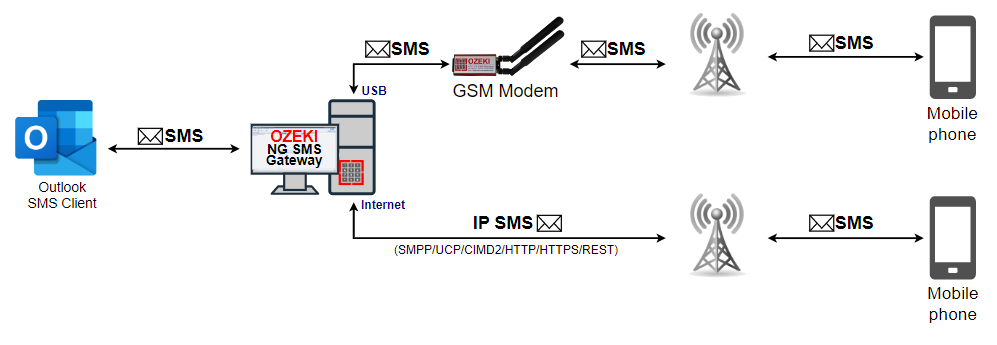
How to send SMS from Outlook
To send SMS messages from Outlook with Outlook SMS Client, first you need to download this client. After this, extract and install the client on your computer. Then open MS Outlook. The Outlook SMS Client automatically creates an SMS button in MS Outlook. Click on this button (Figure 2) and (Figure 3).
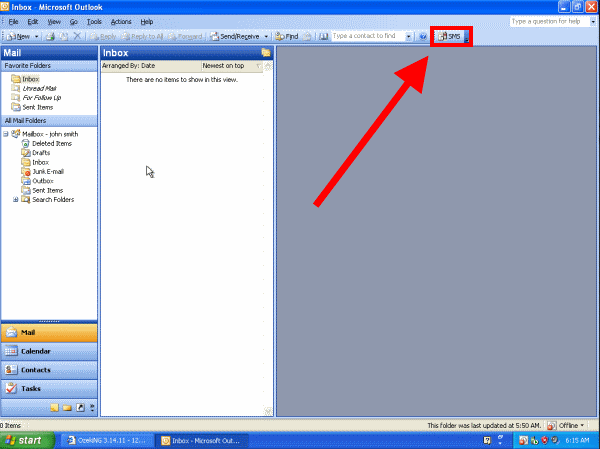
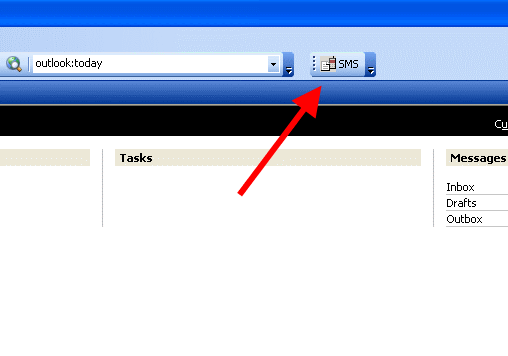
A message composer window appears. Go to "Edit" menu and then "Preferences" sub menu (Figure 4)
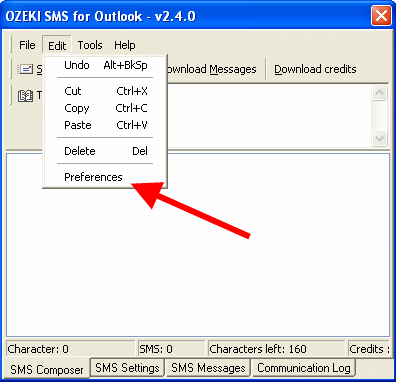
Now you need to provide your username: "admin" and the password: "abc123". You can also customize the other options if it is recommended (Figure 5).
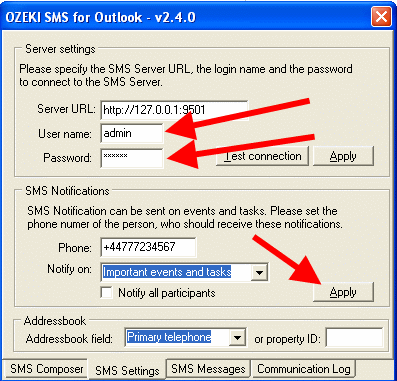
Then compose your message. After you have provided the recipient, click on "Send" to send your message (Figure 6).
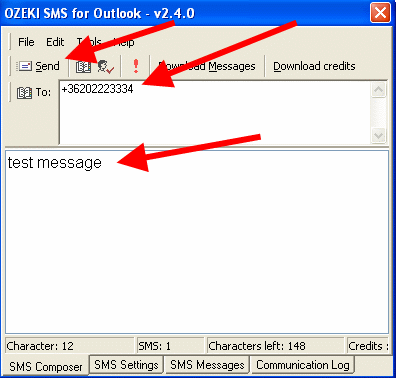
If you take a look at Ozeki NG SMS Gateway you can see that it has sent the message (Figure 7).
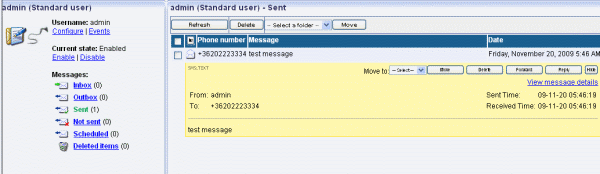
These sent messages are saved in the sent items folder of
Outlook, while incoming messages are saved in the inbox folder of Outlook.
The user of this Outlook SMS Client can use the addressbook of Outlook to
look up and select the appropriate phone numbers for delivery. This option ease
your messaging process especially in case of multiple recipients.
Conclusion
If you wish to send SMS from your Outlook the Outlook SMS Client with Ozeki NG SMS Gateway is your best solution. This possibility improves corporate communication and offers an easy-to-use interface to help you concentrate on real important matters instead of the technical backgrounds of your messaging process. With this solution you can save valuable time while you can keep in touch with your most important customers, business partners or employees.
If you wish to implement this solution, download
Ozeki NG SMS Gateway from our product page
You
can learn how to send SMS messages from MS Outlook 2007 with Ozeki NG SMS
Gateway
