Sending SMS using ASP.NET (C#) through HTTP
Download source code
 Ozeki-NG-ASP-Dot-Net-Example.zip download full project(1.9 kB)
Ozeki-NG-ASP-Dot-Net-Example.zip download full project(1.9 kB)
Introduction
This article is about sending SMS using ASP.NET through HTTP. It is intended for web developers with a basic knowledge of the ASP.NET technology. The reader should be familiar with Microsoft Visual Studio and the C# programming language. The page contains a downloadable source code (see above), a list of aims you can achieve using the code, a list of prerequisites, a description and depiction of the architecture and operation of the system, step-by-step instructions about how to use the code and a detailed interpretation. It also includes a brief summary, answers to frequently asked questions, as well as links to related information.
When to use this code
This code is particularly useful for those who wish to
- add SMS functionality to a website.
- add SMS functionality to a corporate Intranet.
- create automated SMS notifications.
- increase website security by adding SMS login.
Prerequisites
The following table lists the software requirements of the system. Note that you can download Ozeki NG - SMS Gateway and .NET Framework 3.5 on the download page.
| Operating system: | Windows 2012 R2, Windows 2016, Windows 2019, Windows 8, Windows 10 or Windows 11 |
| Other software requirements: |
Internet Information Services (IIS)
.NET Framework 3.5 Ozeki NG-SMS gateway |
| Development platform: | Microsoft Visual Studio .NET |
How it works
To send SMS messages from ASP.NET applications, you need to install Ozeki NG SMS Gateway on your computer. Ozeki NG - SMS Gateway will use a GSM phone/modem attached to your PC (with a phone-to-PC data cable) or an IP SMS connection to send messages. Your ASP.NET application will perform an HTTP request to send messages using the Ozeki NG program. For a better understanding of how it works, please look at the following diagram (Figure 1).
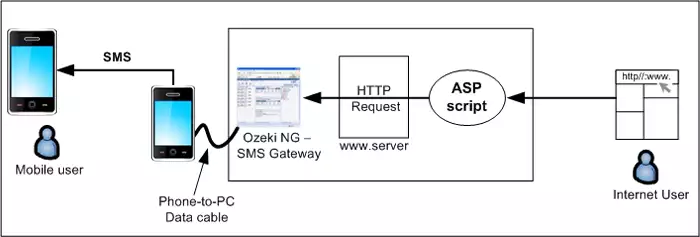
In the diagram you can see an Internet user, a web server with the ASP.NET application, Ozeki NG - SMS Gateway, a mobile phone attached to the server computer and mobile user receiving the message. Wherever the Internet user is, if they know the IP address or URL of the computer running the ASP script, and if they are authorized to log in, they can compose and send messages to any recipients.
After the Internet user's action, the ASP.NET application initiates the process by posting an SMS message to the built-in web server of Ozeki NG - SMS Gateway. Ozeki NG will forward the message to the GSM network through a mobile phone attached to the PC using a data cable, and the mobile user will receive the SMS message.
Using the code
To use the downloaded ASP code, follow these steps:
| Step 1: | Unpack the downloaded zip file. |
| Step 2: | Copy the smssend.aspx and smssend.aspx.cs files into the "C:\Inetpub\wwwroot\" directory (the main directory of the IIS Server). Picture help |
| Step 3: | Set/Change the fixed data in the smssend.aspx.cs file (e.g., ozSURL, ozSPort, ozUser, ozPassw). Picture help |
| Step 4: | Start the Ozeki NG - SMS Gateway Server (if not running). Picture help |
| Step 5: | Start a web browser application (IE, Firefox, etc.) and enter this: http://127.0.0.1/smssend.aspx (127.0.0.1 means that the smssend.aspx and smssend.aspx.cs files reside on the same computer on which the browser has been opened). Picture help |
| Step 6: | Fill in the necessary fields, and then click the "Send" button. Picture help |
| Step 7: | Verify the message being sent in the Ozeki NG - SMS Gateway Server. Picture help |
Understanding the code
The downloadable sample script tells Ozeki NG - SMS Gateway Server to send an SMS message to the given phone number with the given content. Inside the script you have to set the URL of the Ozeki NG Server with the port number, the username (specifying who can log in to the Ozeki NG Server) with the password and the type of the SMS message.
The source code of the example application is structured in the following way:
smssend.aspx:In this file there are page builder asp elements (text boxes, labels, etc.).
smssend.aspx.cs:
Page_Load(...): does some basic settings.
buttonSendOnClick(...): creates and sends the sms from the given data.
Description of the process depicted in Figure 1 above:
Step 1: Create the HTML form
In the smssend.aspx file, you create the form that requests the sms data. The Internet user fills in the necessaries. Label and textbox pairs will be displayed. Labels identify the requested data for the Internet user, and they will type it in textboxes. The user will be asked to fill in the Recipient and Message text fields. A multiline textbox is used to inform the Internet user about error(s) or result(s) of sending the message. At first, the error box will be invisible (it will be set in the smssend.aspx.cs file).
smssend.aspx
...
<form id="smsdata" runat="server">
<asp:Table id="smstable" runat="server" style="text-align:left; border-width:thin;
border-color:Silver;" BorderStyle="Solid">
<asp:TableRow>
<asp:TableCell ColumnSpan="2">
<b>Compose a message:</b>
<br />
<br />
</asp:TableCell>
</asp:TableRow>
<asp:TableRow>
<asp:TableCell HorizontalAlign="Left" VerticalAlign="Top">
<asp:Label ID="labelRecipient" runat="server" Text="Recipient: ">
</asp:Label>
</asp:TableCell>
<asp:TableCell>
<asp:TextBox ID="textboxRecipient" runat="server">
</asp:TextBox>
</asp:TableCell>
</asp:TableRow>
<asp:TableRow>
<asp:TableCell HorizontalAlign="Left" VerticalAlign="Top">
<asp:Label ID="labelMessage" runat="server" Text="Message Text: ">
</asp:Label>
</asp:TableCell>
<asp:TableCell>
<asp:TextBox ID="textboxMessage" runat="server" TextMode="MultiLine">
</asp:TextBox>
</asp:TableCell>
</asp:TableRow>
<asp:TableRow>
<asp:TableCell ColumnSpan="2" HorizontalAlign="Center">
<asp:Button ID="buttonSend" runat="server" Text="Send Message"
OnClick="buttonSendOnClick" />
</asp:TableCell>
</asp:TableRow>
<asp:TableRow>
<asp:TableCell ColumnSpan="2" HorizontalAlign="Center">
<asp:TextBox ID="textboxError" runat="server" BorderStyle="None"
TextMode="MultiLine"></asp:TextBox>
</asp:TableCell>
</asp:TableRow>
</asp:Table>
</form>
...
In the "protected void Page_Load(object sender, EventArgs e)" procedure (in smssend.aspx.cs), you set the width of textboxes and the error box height in rows. The text of the error box is red, and the first is invisible and empty. If 'using the net browser' the page is downloaded for the first time, fill in the recipient and message boxes with predefined texts.
smssend.aspx.cs
...
protected void Page_Load(object sender, EventArgs e)
{
textboxRecipient.Width = 400;
textboxMessage.Width = 450;
textboxMessage.Rows = 10;
textboxError.Width = 400;
textboxError.Rows = 5;
textboxError.ForeColor = System.Drawing.Color.Red;
textboxError.Visible = false;
textboxError.Text = "";
if (!Page.IsPostBack)
{
textboxRecipient.Text = "+441234567";
textboxMessage.Text = "Hello World!";
}
}
...
Step 2: Processing data coming from the HTML form
After filling in the fields and clicking the Send button , the ASP server receives the information about the form. In the smssend.aspx.cs file, the "protected void buttonSendOnClick(object sender, EventArgs e)" procedure is called. At the beginning of the procedure, check the data of the textbox fields. The Recipient box is mandatory. If it is empty, the processing will be aborted, and the Internet user will be shown the error. If the checking is successful, you will create the URL that will tell the Ozeki NG - SMS Gateway Server the requested information. We need the following: the URL of the computer running Ozeki NG - SMS Gateway Server the default URL is http://127.0.0.1/httpapi (127.0.0.1 means that Ozeki NG - SMS Gateway Server is installed on the same computer on which the ASP.NET script is running), the port number on which the server listens, the username, which is authorized to log in to the Ozeki NG - SMS Gateway Server and to send messages (the default username is admin), the user's password (the default is abc123), the message type (the default is SMS:TEXT), the recipient and the message data. The following values must be URL-encoded: username, password, recipient and message data.
smssend.aspx.cs
...
protected void buttonSendOnClick(object sender, EventArgs e)
{
//fields are required to be filled in:
if (textboxRecipient.Text == "")
{
textboxError.Text += "Recipient(s) field must not be empty!\n";
textboxError.Visible = true;
return;
}
//we are creating the necessary URL string:
string ozSURL = "http://127.0.0.1"; //where Ozeki NG SMS Gateway is running
string ozSPort = "9501"; //port number where Ozeki NG SMS Gateway is listening
string ozUser = HttpUtility.UrlEncode("admin"); //username for successful login
string ozPassw = HttpUtility.UrlEncode("abc123"); //user's password
string ozMessageType = "SMS:TEXT"; //type of message
string ozRecipients = HttpUtility.UrlEncode(textboxRecipient.Text); //who
will get the message
string ozMessageData = HttpUtility.UrlEncode(textboxMessage.Text); //body
of message
string createdURL = ozSURL + ":" + ozSPort + "/httpapi" +
"?action=sendMessage" +
"&username=" + ozUser +
"&password=" + ozPassw +
"&messageType=" + ozMessageType +
"&recipient=" + ozRecipients +
"&messageData=" + ozMessageData;
...
}
...
Step 3:
Sending a request to the SMS Gateway and receiving the answerIn the code you send a request to the Ozeki NG - SMS Gateway Server with the data of the message. It will create an SMS and send it to the recipient (mobile user) using a GSM modem/phone (if the given data is correct) and send you the result.
You create a request to the Ozeki NG - SMS Gateway Server at the URL created above. When it is done, you will receive a response from the Ozeki NG - SMS Gateway Server. The information will be retrieved from it and shown to the Internet user. Whatever problem you have, it is because the Ozeki NG - SMS Gateway Server is not running at the moment of sending data.
smssend.aspx.cs
...
protected void buttonSendOnClick(object sender, EventArgs e)
{
...
try
{
//Create the request and send data to Ozeki NG SMS Gateway Server by
HTTP connection
HttpWebRequest myReq = (HttpWebRequest)WebRequest.Create(createdURL);
//Get response from Ozeki NG SMS Gateway Server and read the answer
HttpWebResponse myResp = (HttpWebResponse)myReq.GetResponse();
System.IO.StreamReader respStreamReader =
new System.IO.StreamReader(myResp.GetResponseStream());
string responseString = respStreamReader.ReadToEnd();
respStreamReader.Close();
myResp.Close();
//inform the user
textboxError.Text = responseString;
textboxError.Visible = true;
}
catch (Exception)
{
//if sending request or getting response is not successful,
Ozeki NG - SMS Gateway Server may not be running
textboxError.Text = "Ozeki NG SMS Gateway Server is not running!";
textboxError.Visible = true;
}
}
...
Summary
In the article it has been explained how you can add SMS functionality to your website by using the downloadable ASP.NET example code. You can freely use and modify that script. Using ASP.NET scripts (and the Ozeki NG - SMS Gateway Server) you can create a lot of useful services(e.g.: you can add SMS functionality to a website or a corporate Intranet, create automated SMS notifications, increase website security by adding SMS login, etc.).
Frequently asked questions
Question: How can I send the same message to different phone numbers?
Answer: Separate the phone numbers with the comma character (,).
For example:
...
string ozRecipients = HttpUtility.UrlEncode("+441234567,+447654321");
...
Question: How can I send different message types?
Answer: For example a Wap push message:
... string ozMessageType = "SMS:WAPPUSH"; //change the message type ... string messageText = "<si>" + "<indication href="http://target_address" action="signal-high" >" + "text of description" + "</indication>" + "</si>"; string ozMessageData = HttpUtility.UrlEncode(messageText);
action can be: signal-high, signal-medium, signal-low, signal-none, signal-delete.
Question: Can I run the ASP script on a computer different
from the one running the Ozeki NG - SMS Gateway Server?
Answer: Yes, you can. In the script you have to set the URL and the
port number of the computer running the Ozeki NG - SMS Gateway Server.
Question: Can I set the phone number so that
the recipient can see where the sms comes from?
Answer: Yes, you can. In the script you have to set an originator field and
include it in the URL string you have created. It works
only if you have IP SMS connection.
...
protected void buttonSendOnClick(object sender, EventArgs e)
{
...
//we creating the necessary URL string:
string ozSURL = "http://127.0.0.1"; //where Ozeki NG SMS Gateway is running
string ozSPort = "9501"; //port number where Ozeki NG SMS Gateway is listening
string ozUser = HttpUtility.UrlEncode("admin"); //username for successful login
string ozPassw = HttpUtility.UrlEncode("abc123"); //user's password
string ozOriginator = HttpUtility.UrlEncode("+449998887");
//originator of the message
string ozMessageType = "SMS:TEXT"; //type of message
string ozRecipients = HttpUtility.UrlEncode(textboxRecipient.Text); //who will get the message
string ozMessageData = HttpUtility.UrlEncode(textboxMessage.Text); //body of message
string createdURL = ozSURL + ":" + ozSPort + "/httpapi" +
"?action=sendMessage" +
"&username=" + ozUser +
"&password=" + ozPassw +
"&originator=" + ozOriginator +
"&messageType=" + ozMessageType +
"&recipient=" + ozRecipients +
"&messageData=" + ozMessageData;
...
}
...
