How to install Ozeki Android SMPP SMS Gateway Full Plus
In order to install Ozeki Android SMPP SMS Gateway Full Plus edition, you need to allow Third-party Apps. Find out more about configuration needed and study step-by-step that how to setup Full Plus version.
Allowing Third-party Apps:
As a safety precaution, all Android devices come with the option to install non-market apps disabled by default. If you want to allow the installation of non-market, third-party apps on your smartphone then you'll have to follow the steps below to get your settings configured properly.
- Step 1: Click the MENU button (Figure 1)

Figure 1 - Click on Menu - Step 2: Go to SETTINGS (Figure 2)
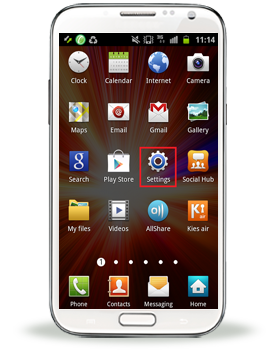
Figure 2 - Click on Settings - Step 3: Click on APPLICATIONS (Figure 3)

Figure 3 - Click on Applications - Step 4: Make sure that UNKNOWN SOURCES is checked (Figure 4)
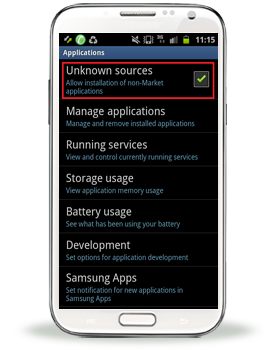
Figure 4 - Unknown sources is checked - Step 5: Read the warning message and acknowledge if you are OK to proceed with the changes
That's it! Now you can go to one of the third-party app markets mentioned above and start downloading APK's (which is what they call Android apps that are compressed into one file).
Installing Third-party Apps:
- Step 1: Using the Web browser on your Android device, go to one of the third-party app markets mentioned above (Figure 5)
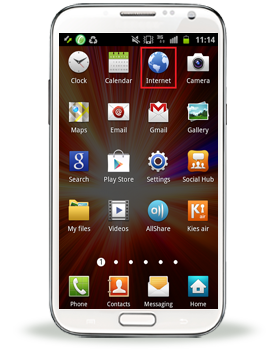
Figure 5 - Open your Internet browser - Step 2: Search for the apps you want. Make sure you read the descriptions (see Technical specification) so you'll know whether an app is compatible with your Android device (Figure 6)
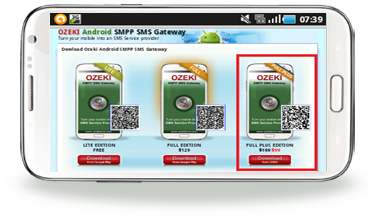
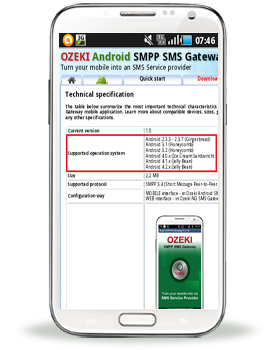
Figure 6 - Select the appropriate edition - Step 3: Download the app to your Droid (Figure 7)
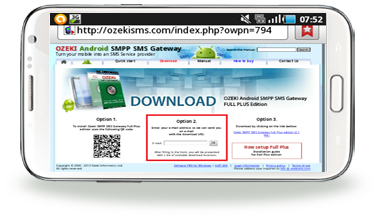
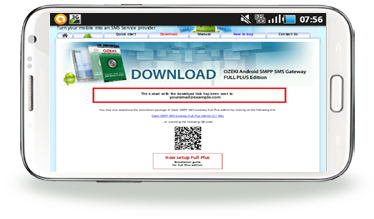
Figure 7 - Download Full Plus edition - Step 4: Open your file browser app (my personal favourite is
ASTRO File Manager) and locate the APK (Android Package) file (Figure 8)
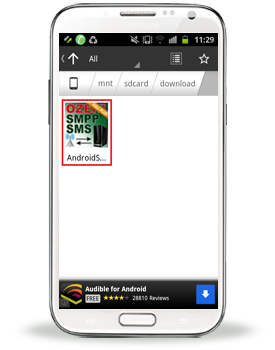
Figure 8 - Open Full Plus edition from Astro file manager - Step 5: Install the APK file. This is usually the default action when you tap on the APK in your file browser.
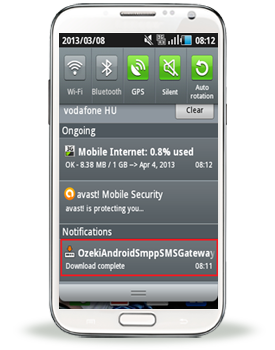
Figure 9 - Full Plus edition has been installed successfully
How to send your first SMS with Ozeki Android SMPP SMS Gateway
Quick Start Guide
How to setup Ozeki Android SMPP SMS Gateway for Ozeki NG SMS Gateway
Detailed setup instructions
If you have any questions or need assistance, please contact us at info @ ozekisms.com
Learn more about it!
People who read this also read...
|
More information |

|
 How to become an SMPP service provider with Android phones
How to become an SMPP service provider with Android phonesProvide SMS services with Ozeki Android SMPP SMS Gateway. Click here to details. |
 |
|
 |
|
 |
 Compare Ozeki Android SMPP SMS Gateway versions
Compare Ozeki Android SMPP SMS Gateway versionsFind out more about the editions: Lite, Full, Full Plus. Choose the best one. |
 |
 Trial version limitations
Trial version limitationsOzeki Android SMPP SMS Gateway Lite is a limited edition, while Full Plus has trial version. Read more about limitations. |
More information
- How does Android SMPP SMS Gateway work
- Benefits of using your Android mobile as an SMS gateway
- Why is Ozeki Android SMPP SMS gateway better?
- Compare Ozeki Android SMPP SMS Gateway versions
- Trial version limitations
- Ozeki Android SMPP SMS Gateway versus GSM modem
- Android SMPP Gateway - Technical specification
- How to setup for Ozeki NG SMS Gateway?
- Install Full Plus
- Product Activation

 Sign in
Sign in