Product Activation
This page explains how you can activate the Ozeki NG - SMS Gateway software to start using it for SMS messaging.
To be able to use Ozeki NG - SMS Gateway for SMS messaging, you need to purchase and activate it. When you have purchased it, you can activate it using the serial number you have received from Ozeki. Note that you can freely download and install the software from Ozeki's download page, but you need to purchase and activate it to actually use it for SMS messaging. Without activation, you can only use the software in trial mode. This means that the texts of some of the messages you send or receive will be randomly replaced with trial texts. The trial mode does not require activation. Once you have successfully activated the software, none of your outgoing or incoming messages will be replaced with trial texts.
The download URL of the software is:
https://ozekisms.com/p_6439-download-ozeki-ng-sms-gateway.html
For information about the installation of the software, check out
the the Ozeki NG SMS Gateway Installation Guide.
You can activate the program using the
graphical user interface of the
program.
To start the activation procedure, select the Registration item in
the Help menu to open the Product activation window (Figure 1).
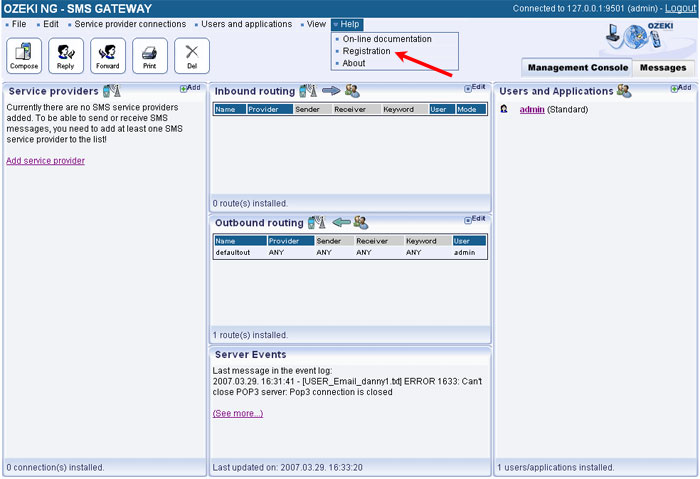
When you have opened it, you can choose to activate it
automatically over the Internet or using an activation code you receive in
e-mail.
To activate it over the Internet, enter your serial number in the
Serial No. text box, select the Internet radio button, and click
the Activate button (Figure 2).
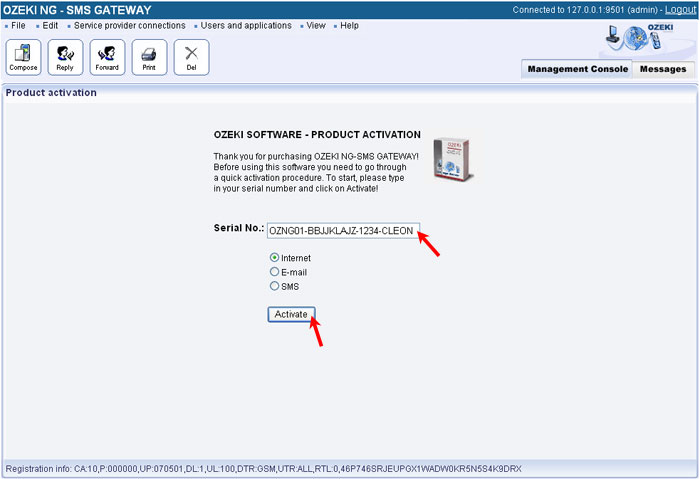
If your activation is successful, the window in Figure 3 below will show up.
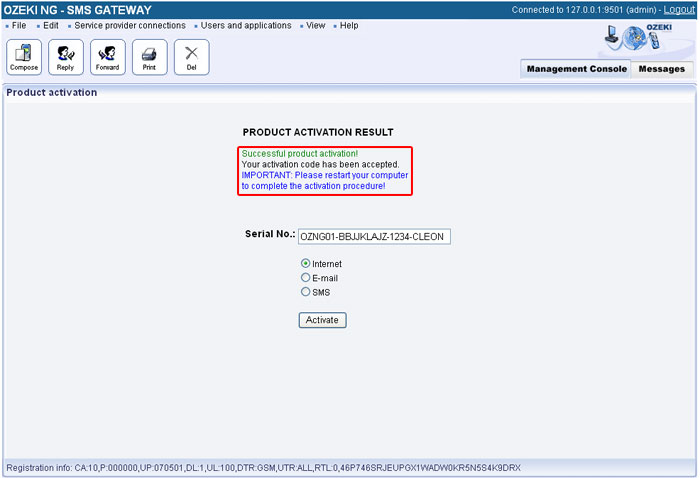
Please note that you need to restart your computer to complete the activation procedure.
To activate the software using an activation code you receive by e-mail, enter your serial number in the Serial No. text box, select the E-mail radio button, and click the Activate button in the Product activation window (Figure 4).
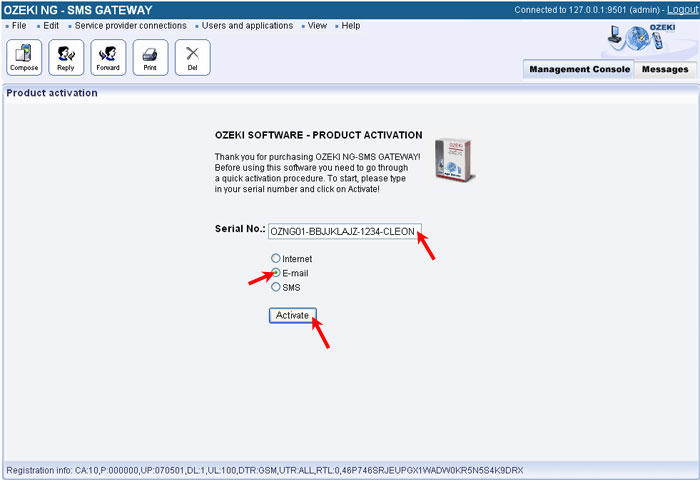
This will open up a window in which you will be asked to send the serial number and system ID information by e-mail to the info@ozeki.hu e-mail address.
Send the information to the e-mail address to receive an activate code in e-mail. When you have received it, enter it (e.g. by copying and pasting it) in the text box for the activation code (Figure 5).
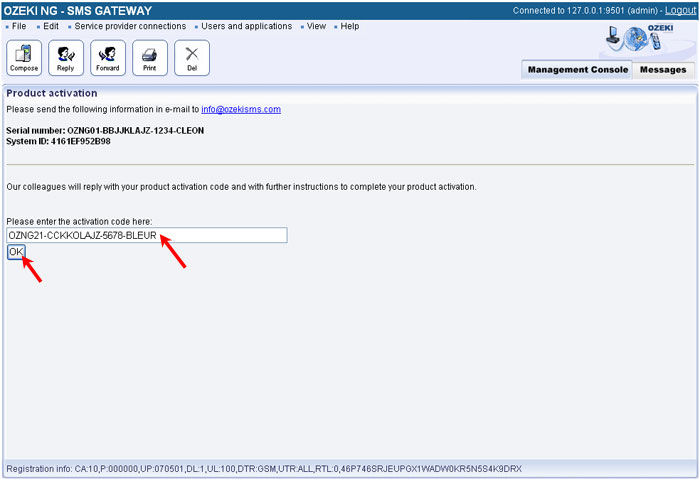
People who read this also read...
